Docker
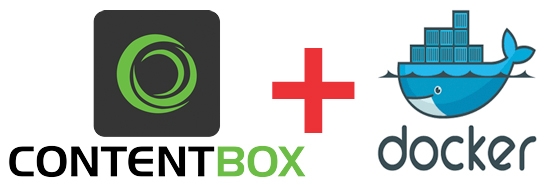
ContentBox sports its very own ContentBox Docker image. As with the CommandBox image, the [major].[minor].[patch] versioning mirrors the upstream product version, so it's easy to pull deploy a specific version, should your application require it.
Playing around
The image is packaged with a self-contained express version, which uses an in-memory H2 database. To stand up an image using an un-configured express edition, simply run:
A new container will be spun up from the image and, upon opening your browser to http://[docker machine ip]:8080, you will be directed to configure your ContentBox installation using the ContentBox Installer. That easy! Boom!
CommandBox Image Features
The ContentBox image is based on the CommandBox Image, so all features and environment variables are applicable. Please refer to that documentation as well: https://hub.docker.com/r/ortussolutions/commandbox/
Persisting Data Between Restarts
The above run command produces an image which is self-contained, and would be destroyed when the container is stopped. If we wanted to run a version in production, we would need to persist, at the very minimum, the database and your custom assets (widgets, modules, themes and media library). In order to do this we need to mount those resources in to the Docker host file system.
By convention, the express H2 database is stored at /data/contentbox/db inside the container. In addition, the custom content module which contains your custom themes, widgets, modules and media library are stored under /app/modules_app/contentbox-custom.
In 3.x versions the default storage location for the CMS user media assets was set to /app/includes/shared/media and the contentbox-custom module did not exist.
Mountable Points
Mount Point
Description
/data/contentbox/db
The express H2 database
/app/modules_app/contentbox-custom
The custom code module
/app/includes/shared/media
**The legacy media location, use the custom modules location instead.
Let's mount both of those volume points, so that our database and user assets persists between restarts:
Now, once our image is up, we can walk through the initial configuration. Once configuration is complete, simply stop the container and then start it without the environment variable INSTALL in place. The H2 database and uploads will be persisted and the installer will be removed automatically on container start.
INSTALL Setting Caveats
INSTALL Setting CaveatsPlease remember that the INSTALL environment variable is ONLY used to go through the ContentBox installer wizard. Once the database is seeded with the installation process, you will no longer use it unless you want to reconfigure the installation.
Custom Database Configuration
If you would like to connect your container to an external database system, you can very easily do so, which would allow us to connect from multiple containers in a distributed fashion (MySQL, Oracle, MSSQL, etc). If not, you run the risk of file locks if multiple container replicas are sharing the same H2 database.
Tip: We would suggest you use the H2 database or EXPRESS edition when using only 1 replica.
The image is configured to allow all ORM-supported JDBC drivers to be configured by specifying the environment variables to connect. Alternately, you may specify a CFCONFIG environment variable which points to file containing your engine configuration, including datasources.
To programmatically configure the database on container start, environment variables which represent your datasource configuration should be provided. There are two patterns supported:
DB_DRIVERconfiguration - which may be used for Adobe Coldfusion serversDB_CLASSconfiguration - which configures a datasource by JDBC driver and connection string (Both Adobe and Lucee)
An example container run command, configuring a MySQL database would be executed like so:
To use the DB_DRIVER syntax for Adobe Coldfusion, an example run command would be:
As you can see, these commands can become quite long. As such, using Docker Compose or CFConfig may provide a more manageable alternative.
Granular Environmental Control
A number of environment variables, specific to the ContentBox image, are availabe for use. They include:
EXPRESS=true- Uses an H2, in-memory database. Useful for very small sites or for testing the image. See http://www.h2database.com/html/main.htmlINSTALL=true(alias:INSTALLER) - Adds the installer module at runtime, to assist in configuring your installation. You would omit this from yourruncommand, once your database has been configuredBE=true- Uses the bleeding edge snapshot of the ContentBox CMS, else we will defer to the latest stable version of ContentBox.HEALTHCHECK_URI- Specifies the URI endpoint for container health checks. By default, this is sethttp://127.0.0.1:${PORT}/at 30s intervals with 5 retries and a timeout of 60sFWREINIT_PW- Allows you to specify the reinit password for the ColdBox frameworkSESSION_STORAGE- Allows the customization of session storage. Allows any validthis.sessionStoragevalue, available in Application.cfc. By default it will use the JDBC connection to store your sessions in your database of choice.DISTRIBUTED_CACHE- Allows you to specify a CacheBox cache region for distributing ContentBox content, flash messages, cache storage, RSS feeds, sitemaps and settings. There are only three cache regions defined in this image:default,templateandjdbc.jdbcis the default cache that will distribute your data,defaultandtemplateare in-memory caches. Please see the distributed caching section below to see how to register more caches.H2_DIR- Allows you to specify a custom directory path for your H2 database. By convention, this is set to/data/contentbox/dbwithin the containercontentbox_default_*- All Contentbox "Geek Settings" may be provided as environment variables, allowing granular control of your ContentBox settings.ORM_SECONDARY_CACHE- Iftrueit will activate the ORM secondary cash to theehcacheprovider. By default it is turned off.ORM_DIALECT- You can choose the specific ORM dialect if needed, if not we will try to auto-detect it for you.HEADLESS=false- Iftruethen this image will not publish an Admin module, just the core, REST and UI modules.
In addition, the CommandBox docker image environment variables are also available to use in your container. For additional information on using the CommandBox docker image, see the initial release blog entry.
Automatic Session Distribution
By default, the ContentBox image will use the Lucee Open Source CFML engine for running the application. It will also configure the datasource to store user sessions so you can easily scale the image or send it to Docker Swarm, Kubernetes, etc for scalability.
You can also use the SESSION_STORAGE environment variable to switch the connection to any backend you like.
Distributed Caching
By default, our image configures a jdbc CacheBox cache region that will be used to distribute settings, sessions, flash data, content, RSS feeds, sitemaps, etc. This means that out-of-the-box, your ContentBox containers can use the database to distribute its content within a swarm or set of services. However, if you would like to use your own CacheBox providers or a more sophisticated distributed cache like Redis or Couchbase, you can.
We have also prepared a docker compose and distribution example using Redis (more caches to come) and the ContentBox image. This example will allow you to have a stack that can easily distribute your sessions and content via Redis. You can find the repository here: https://github.com/Ortus-Solutions/docker-contentbox-distributed
Please check the Database for CF Sessions, to ensure this table is purging older expired values. If this table grows in size, you will notice performance hits and may need to schedule a purge or truncation manually.
Healthchecks
The image contains built-in capabilities for healthchecks for the running application. You can customize the URL entry point by using the HEALTHCHECK_URI environment variable. By default, this is set http://127.0.0.1:${PORT}/ at 30s intervals with 5 retries and a timeout of 60s.
In Short
The ContentBox image for Docker re-vamps the entire Modular CMS game by de-coupling your customizations and user assets from the underlying framework. It can makes your source code lighter-weight, as well as providing you with a standardized development environment, which matches your production container strategy.
Last updated
Was this helpful?
